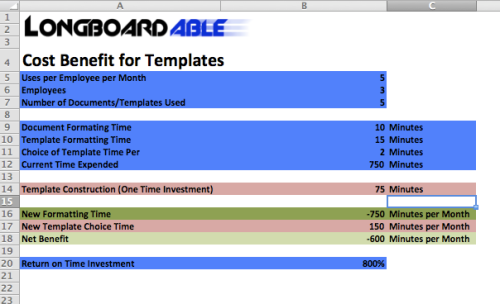Are you in business and not sure how you can become more productive and save time?
Well, so am I, and I have some advice for the lot of you!
1. Use a Microsoft Template! This activity is so easy, I don’t understand why people don’t do this. Using templates will save you hours of time formating in the long-run. What’s the difference between a template and a regular office document? Basically nothing, except that when you open up a template, you’re creating a new document with whatever has been premade instead of building a document from scratch. Building a document from scratch is usually a huge waste of time, especially if you routinely use similar types of documents! Not to mention, you’ll probably build the document differently each time, leading to sloppy mistakes and an allure of unprofessionalism.
Using templates is a great way to increase the professionalism of your business, and save countless hour-glasses full of time.
Steps:
I. Open up Microsoft word, excel or powerpoint.
II. Chose an existing document, or create one from scratch.
III. Modify the document so that it becomes a blank and consistent starting point for all future documents of that type. Add your business logo, change the fonts, titles, themes and colours, add instructions for employees, and write down tips that you might otherwise forget.
IV. Select “Save As” and choose “Microsoft word template” (or whichever template suits your needs).
V. Rejoice in the time savings! Avoid formatting your future documents.
Another way you can enjoy these time savings and then some is to customize an existing template to your future needs. Microsoft word comes preloaded with a ton of templates, such as letter-heads, budgets and so forth. There are also hordes of existing user-made templates on the web. The documents you use are probably not THAT unique. But if they are somewhat unique, no matter! Just modify a template by opening one up, and “saving as” the way you did before.
So how much time can this really save? Well, according to my calculations I stand to save roughly 12 hours per month. That’s an 800% return on my time investment (building the templates) Per month!!!! And that’s assuming I need to build entirely new templates from scratch each month!
2. Automate your workflow! If you own a Mac, there’s a program called “Automator” which allows you to automatically command your computer to do things in predictable ways. The best part is, you don’t need to be a computer programmer to use it. It took me 4 or 5 tries to get the hang of it. Don’t fret though, that’s a drop in the bucket compared to the hours you’ll save by using it.
Take protecting your files for instance. Are you protecting sensitive information? Something tells me you’re not, since going into “preferences” on Microsoft word is a hassle and typically of low priority. That is, unless you loose some sensitive business information to a competitor or an employee with his or her nose out of joint.
Try using automator to set the passwords for 10 or more documents at once. Or just password protect them all!
An automating that adds a password and “Author” field to a batch of documents took me 12 minutes to make and less than 1 minute to run. It doesn’t matter how many word docs I have, it will still take me a fraction of the time as it did before! The automator build is a one time undertaking, but the savings are recurring! As an entrepreneur, I can’t afford to spend loads of my time on seemingly low-priority busy work. Why not let your Mac do the busy work for you!
I could automatically modify every document on my computer in less than half an hour! The best part is, any time you want to do this again, you have the automator file you built save (like a template) for future uses! The more work you have to do, the better your return on time invested building an automation is.
I. Start by opening up a new “custom” automation.
II. Drag pieces into the field. Make note of what needs to be your “input” and your “result”. Match your outputs of previous actions to inputs of subsequent actions. A good place the start is by ‘getting’ the files that you want to change. Files usually collect in folders so the “get specified finder items” is a good place to start. Remember, whenever you are getting folders, and what you really want is the items inside the folder, you must use the “get folder contents” operation so that your computer knows to modify the documents inside the folders, not the folders themselves.
III. If you’re new to automater, test your work and view the results after every operation you drop. If you are unsure of a result, test it with 1 file before you modify an entire batch of files.
IV. Search the modifications you want to make. Many are available online, but for a new user I would suggest searching within automator’s existing operations, for simple tasks you often find yourself doing, such as modifying many files in a similar way. This applies to most all types of files- images, folders, documents and so on.
V. When using microsoft word operations, make sure that you filter out any of the selected documents that aren’t .doc, .docx, or .txt files. Also make sure to filter out files that have the “/” in their names- for some reason these don’t work well with automater.
VI. Add the “security” operation to your process to set a password for all the documents (when the process runs). Also add the modify properties operation to change meta-data such as author, description, keywords etc.
VII. Don’t forget to add the “save” and “close” operations to your word documents. You don’t want automater to leave 20 + unsaved files open.
VIII. Save your automater file for future use! Lock in your productivity gains! Encourage staff and collaborators to use automater.
I find that even 2 hours a day spent on making my life easier in the future has profound compound effects. In essence, as one person I can now do as much busy work as 4 or 5 people could the manual way. Best of all, over time you learn how to automate faster, which results in ever greater returns on your time investment.
With 5 automations per month, processing 1000+ individual files through routine operations such as filing, renaming, setting metadata, sorting, converting etc., you can save days of your time. Skeptics! I know you’re thinking that these numbers seem too good to be true. Well, if you’re a slow learner and you don’t have many tasks to process this is most definitely the case. However, if you use automater and give it your undivided attention for 3 hours, you will most certainly save time in the long run. However, if you don’t even try, and continue to do things the old way, your ROI will always be a big fat 0%. You may even loose your competitive edge to guys like me who take the time to learn about how their computers can save you a ton of time.
Lock in your gains, and remember that achieving a high ROI (t) is as important, if not more important than achieving a high ROI ($). Why? because the more time you save, the less stressed you’ll be, the more important things you’ll be able to do, and the fewer employees or outsourced services you’ll need. And if we all do this, we’ll all have more time to worry about what’s really important- our health, our friend and family, and our happiness. 🙂
Bonus Time Saver: Don’t open more than 8 windows at once on your web browser. Though you might thing mass opening will save you time, it won’t. We’re usually much too impatient, and as a result switch from tab to tab looking for the page that loads the quickest. In reality, this slows everything down. Take it one or 2 pages at a time, and you’ll be able to fit in more pages viewed, and more article read per hour. Take it from a chrome-tab addict currently in rehab.
Shameless Plug: And if you’re in the market for a Longboard, checkout Longboardable.com. We launch in September.